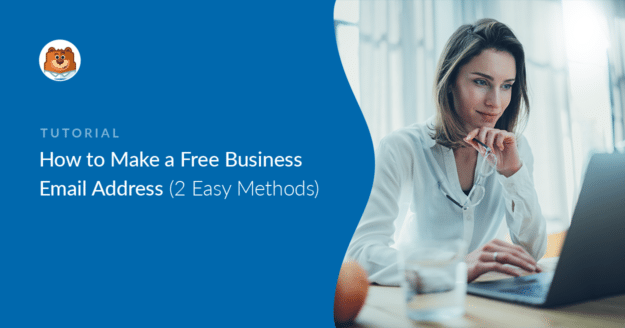One common mistake I routinely see many new websites make is the use of generic sender domains like @gmail, @hotmail, and so on for their WordPress emails.
Imagine receiving your order confirmation email from a random email address that doesn’t even have the company’s brand name in the domain.
Not only is it bad from a branding standpoint, but it also fails to inspire trust as recipients have no way to be sure that the email is coming from a legitimate sender.
This is why setting up a professional business email address for your website is a non-negotiable in today’s world.
In this article, I’ll show you how to create a free business email address at your own domain so you can position yourself as a professional and trustworthy organization.
What Does a Business Email Address Look Like?
Are Business Emails Free (Honestly)?
Just to clarify — it’s not possible to get a free business email address with a website domain at the end of it, like [email protected].
Instead, you can take advantage of certain web hosting services that offer a free custom email address ending in your own domain name.
Web hosts like Bluehost offer a free professional email address trial (for up to 3 months) with their hosting plans. Because these web hosting plans offer so much with them, including the free email address, they’re ‘nearly free’ solutions to acquire a business email address.
How to Create a Free Business Email Address
I’ve already done all of the research for you, and I’ve got 2 different web hosting providers you can use to create your own domain and email address. I’ll walk you through the process step by step.
Method 1: Create a Business Email Address With Bluehost
Bluehost is one of the best hosting services for WordPress websites. It’s also a domain registrar and offers a 3-month free trial of a custom email domain with any hosting package. And its pricing is also the most affordable on the hosting market.
Step 1: Choose a Bluehost Plan
The first thing we need to do is choose a hosting plan for your new domain.
Head to Bluehost and click on the green Get Started Now button.
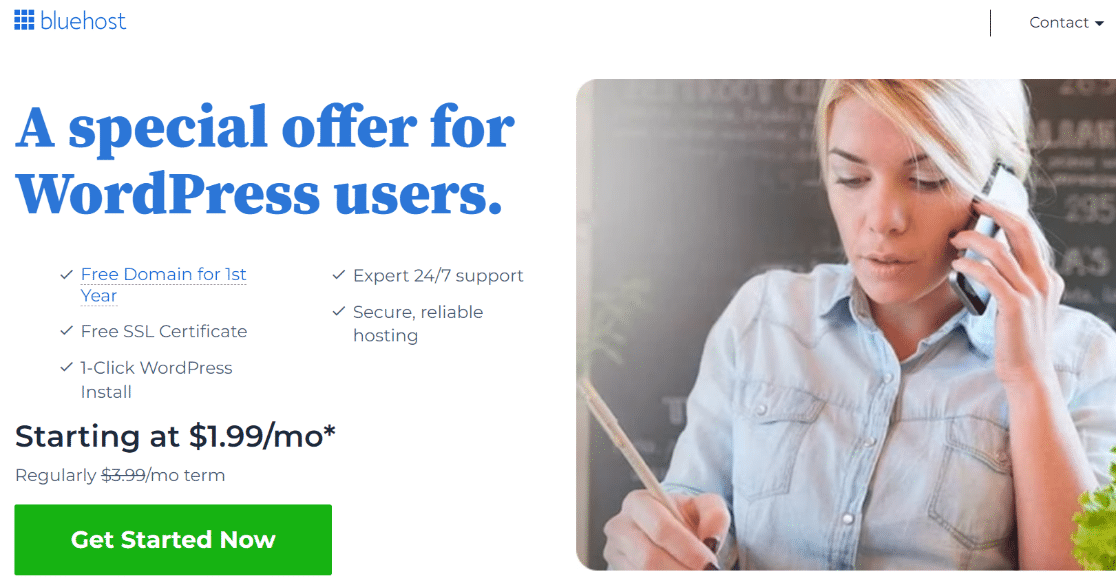
Bluehost has 4 hosting plans to choose from.
Here’s a quick summary:
| Basic | Choice Plus | Online Store | |
|---|---|---|---|
| Monthly price | $3.99 | $8.99 | $15.99 |
| Our discounted price | $1.99 | $3.49 | $6.99 |
| 3-month professional email free trial | Yes | Yes | Yes |
| Websites | 1 | 3 | 3 |
| Website storage space | 10 GB | 40 GB | 40 GB |
| Website backup | None | Free for 1 year | Free for 1 year |
| eCommerce features | None | None | Online payments, unlimited products, gift cards, and more. |
You can see that the Basic plan is perfect for a starter website or if you just need a few free business email accounts for your small business:
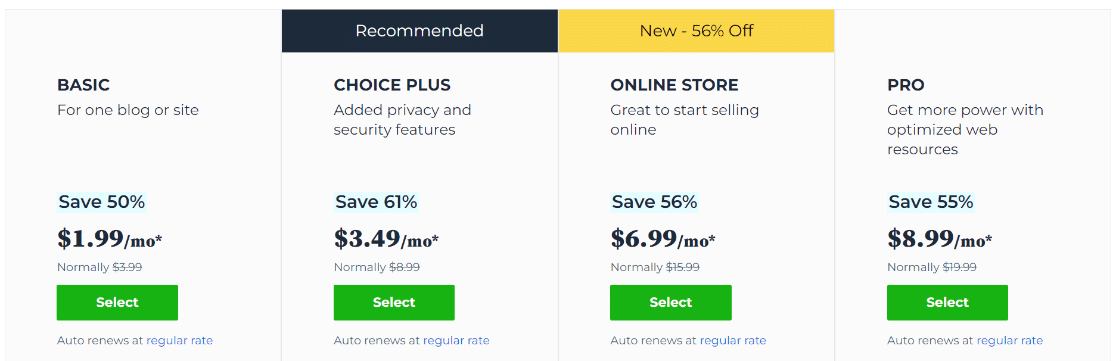
Of course, this is just a quick summary of the plans at Bluehost. Be sure to check the fine print before you choose a plan.
Ready to continue? Click Select under the plan you want.
Now for the fun part: register your free domain.
Step 2: Choose Your Free Domain
Now we’re going to choose the domain name that will appear on your free business email address.
The domain comes free with your hosting.
Just type your business name into the box to search for the domain name. You can also use letters, numbers, and hyphens.
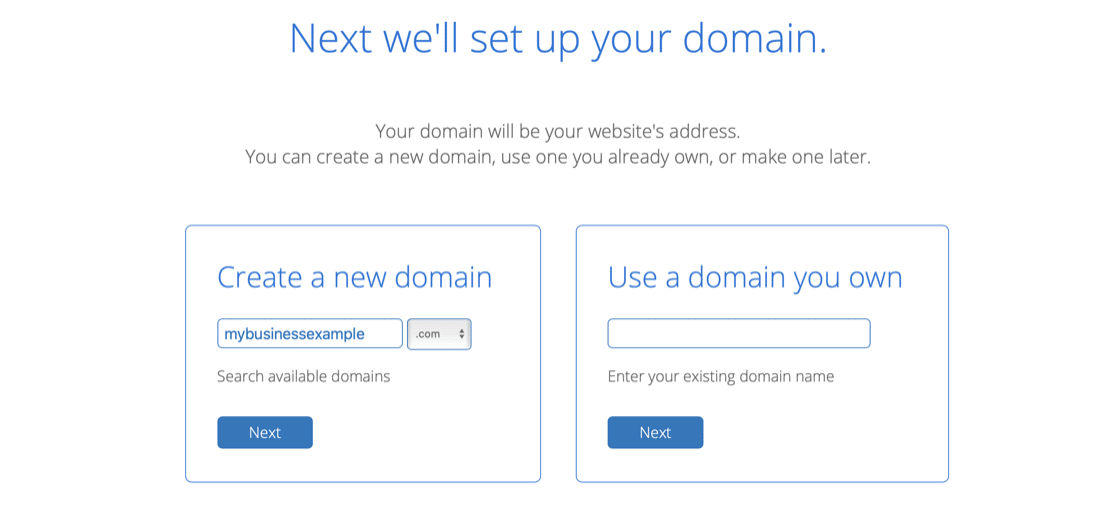
Once you’ve chosen your domain, it’s time to move on and create your account. Just provide your billing information here and submit the form.
Congratulations! You’ve successfully created your hosting account. You’ll now receive a welcome email from Bluehost with your login details.
Now we’re ready to create our first free business email address.
Step 3: Create Your Free Business Email Address at Bluehost
Creating a professional business email address with Bluehost is super easy. We already have our domain set up, so the next step is quick.
Log in to your brand new Bluehost account cPanel and click on Email and Office. Click the domain, and then click Manage.
Now, click on the Create button to make your email hosting.
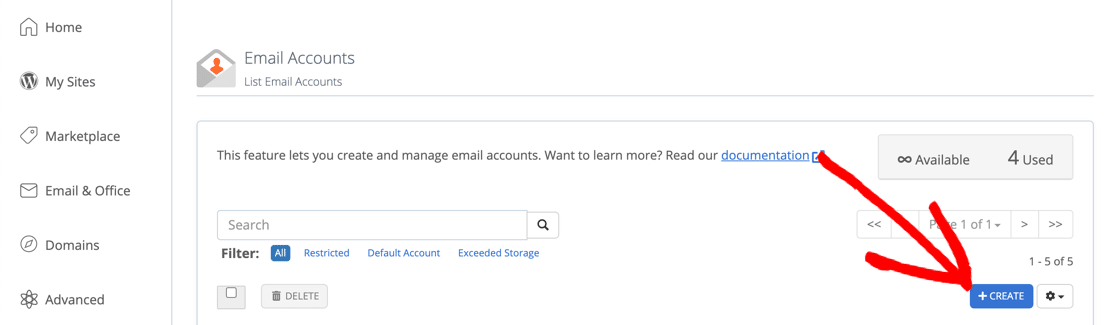
Bluehost will ask you to choose a username and password. The username will appear before the @ sign in your email address.
Further down, click Generate to create a unique, strong password for your email account. It’s really important to have a password that will protect your email from spammers.
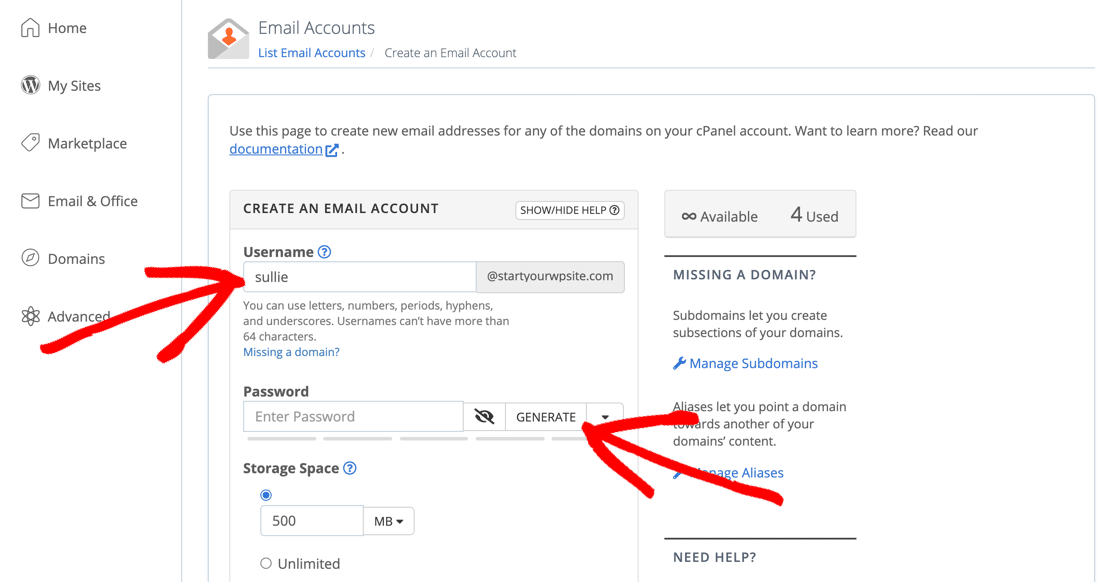
You can set a Storage Space limit for your email account, or set it to Unlimited.
Scroll down and save.
That’s it! You’ve created your first professional email address for your business. If you need to make more accounts, just repeat these steps.
Now you just need to log in and send your first email.
Step 4: Access Your Email Account at Bluehost
The next important thing is to access the brand new email account so we can check and send emails.
To do that, click on Check Email.
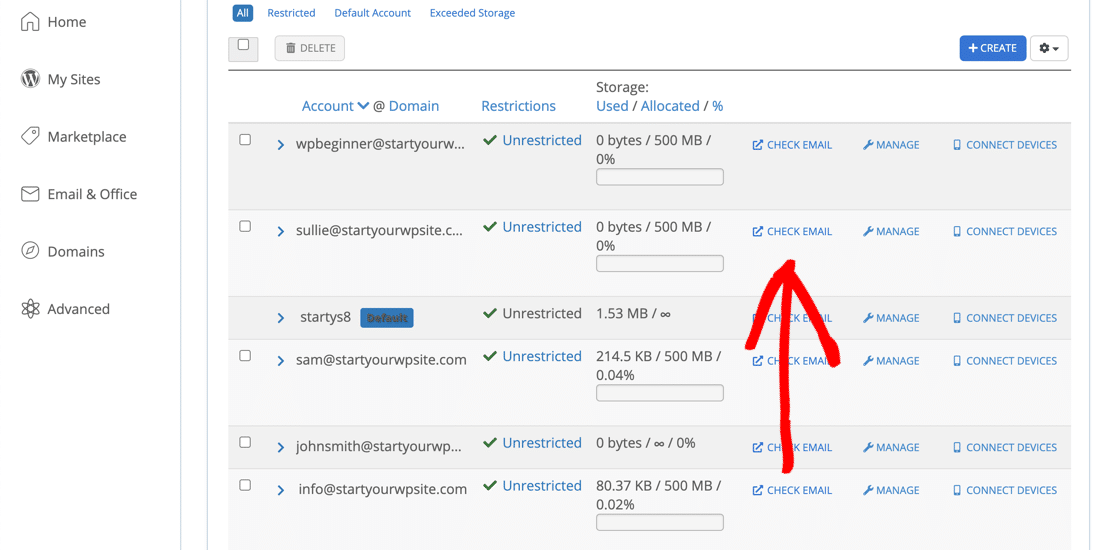
If you don’t have a default webmail application set up, Bluehost will ask you to choose. It doesn’t matter which one you pick.
Then click Open to open your webmail.
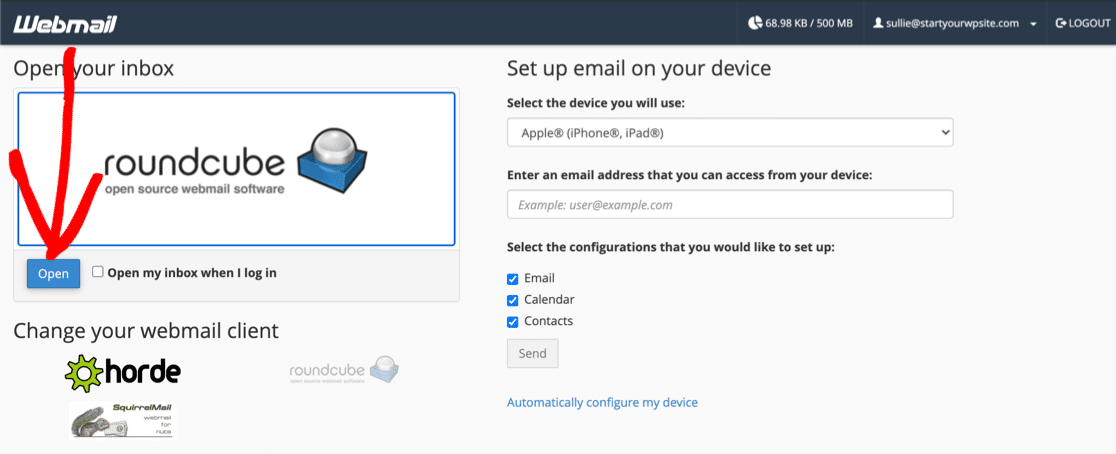
Bluehost also lets you connect to your free business email from your phone or computer. Use the instructions on the right-hand side to get that set up.
Now your email is ready, you can think about building a website at Bluehost. This article on how much a website costs will help you get the best possible price.
Now, back to email. Let’s look at Method 2.
Method 2: Create a Business Email Address Using HostGator
HostGator is a super affordable hosting company that can double as an email service provider, as it gives you free business email accounts with any hosting plan.
Just like with Bluehost, you don’t need to have a business website ready. You can sign up for today and start using your free business email with your domain.
Okay—let’s start by choosing a plan.
Step 1: Choose a HostGator Plan
HostGator plans are also very affordable for any business that’s just starting out.
Head to HostGator and click Get Started to see the plans.
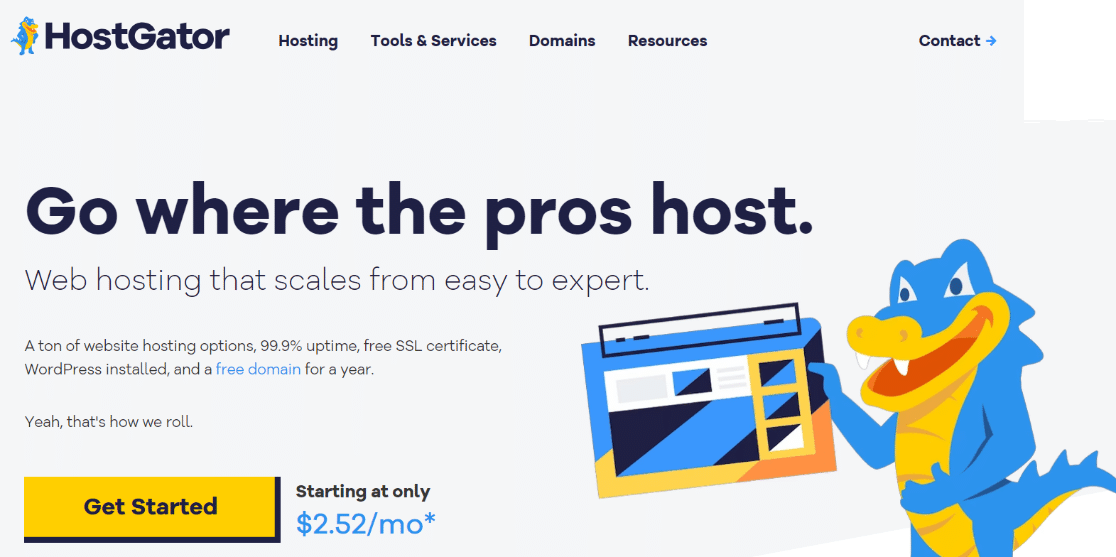
All of these plans are shared hosting plans. If you’re not sure what that means, read our article on shared vs managed WordPress hosting.
Here’s a quick look at what you’ll get on these plans:
| Hatchling | Baby | Business | |
|---|---|---|---|
| Monthly price | $6.95 | $9.95 | $14.95 |
| Our discounted price | $2.52 | $3.05 | $4.67 |
| Free domain | Yes | Yes | Yes |
| Websites | 1 | 2 | 3 |
| Free email domain | Yes | Yes | Yes |
| Web storage | 10 GB | 20 GB | 40 GB |
| Free website backups | Yes | Yes | Yes |
All plans include a free domain for the first year.
Be sure to check the plan comparison on the HostGator website before deciding which plan to buy. Then click the Buy Now button to continue.
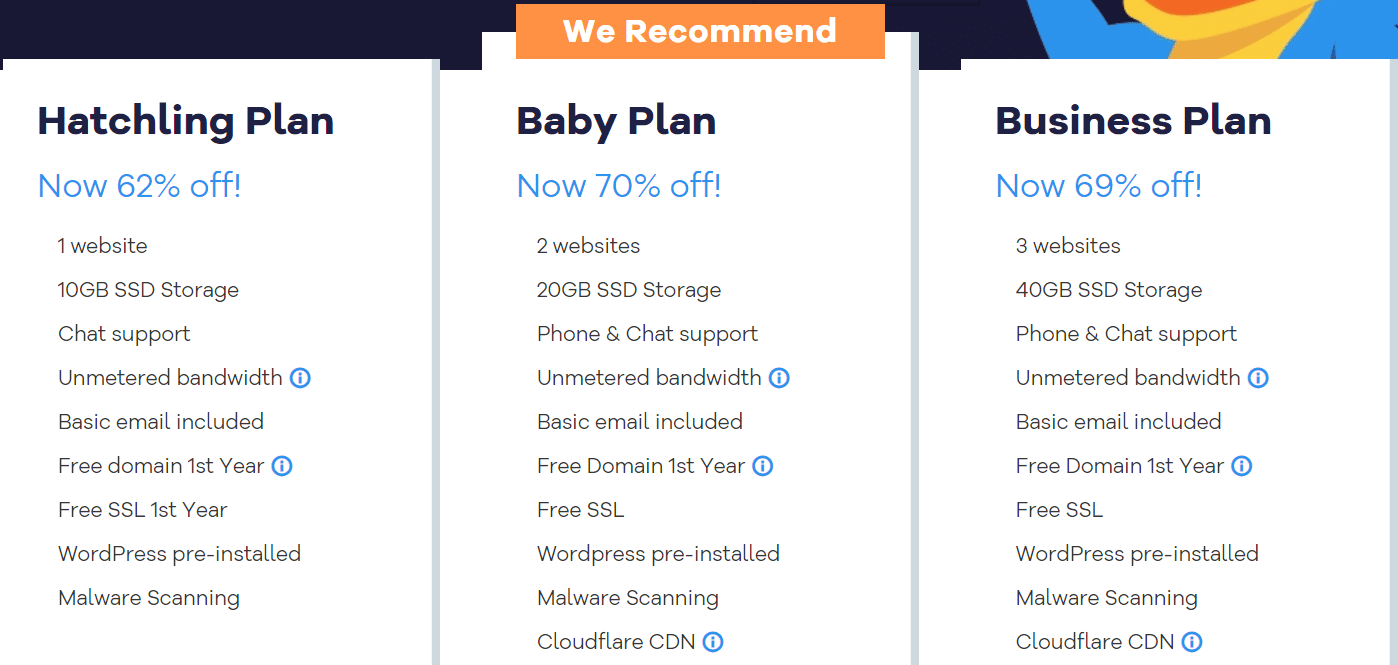
All set? Great! Let’s sign up for your domain.
Step 2: Choose Your Free Domain
HostGator gives you a free domain with any hosting plan. You can use the domain for your free business email account right away.
Search for the domain you want in the search box and press Enter. To make sure your site and your email look professional, you domain should include your company name. If your domain is available, HostGator will mark it with a green label.
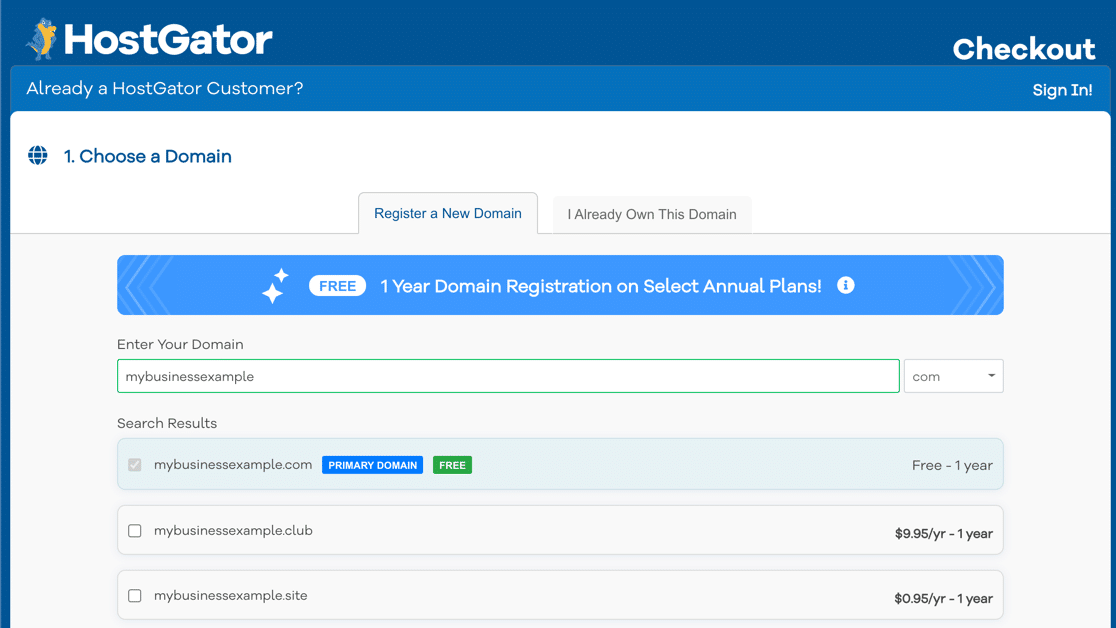
Now you can scroll down and fill out the rest of the order form. You can safely uncheck the Domain Privacy checkbox here:
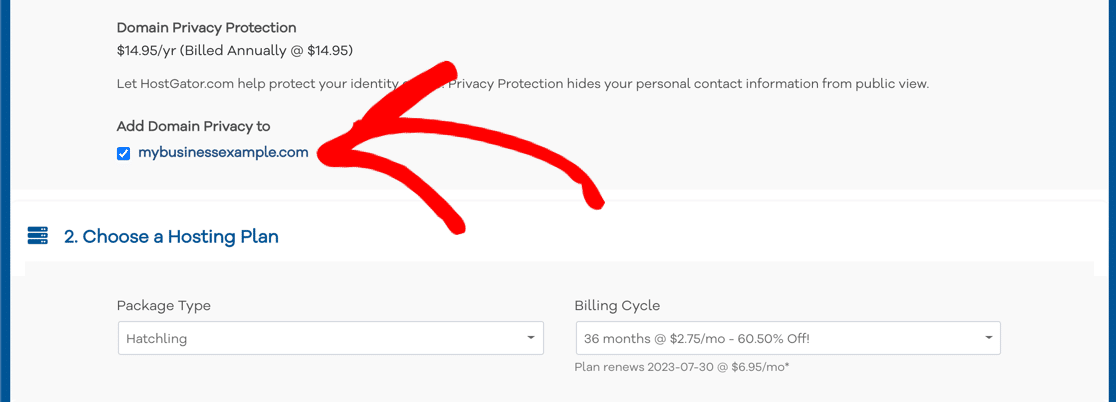
In section 2, check that the right hosting plan is selected from the dropdown. Then fill out your personal details in section 3, and your billing info in section 4.
In section 5 of the order form, HostGator will add on some additional services for your account. Again, we recommend that you untick everything for now. You can add these services later if you need them.
All that’s left to do is make payment.
Congratulations! You now have a brand new domain ready to create your first free business email address.
Step 3: Create Your Free Business Email Address at HostGator
It’ll take about 5 minutes for HostGator to set up your account. When the icon turns blue, you’re good to go.
To get started, click Email Accounts on the right-hand side of your control panel.
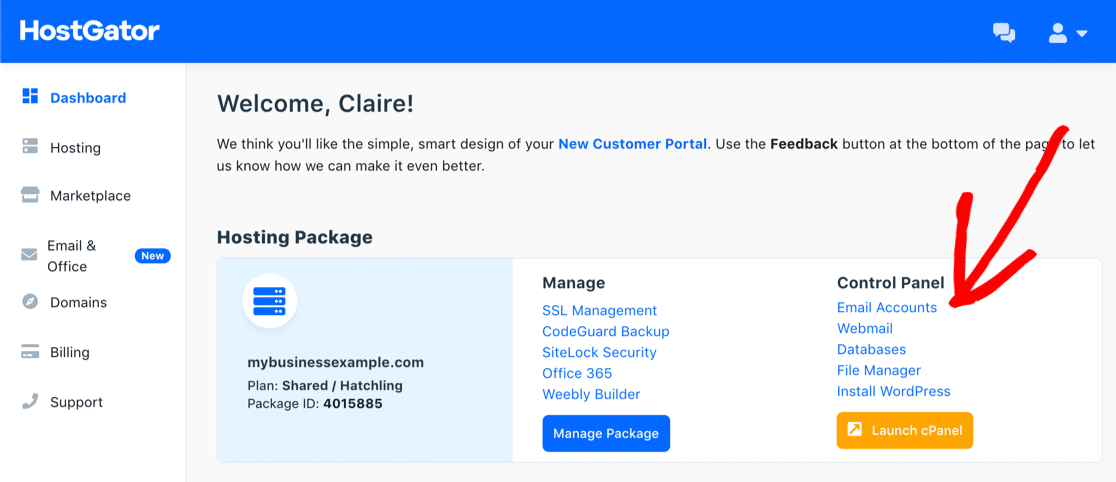
On this screen, there are 3 things you need to do:
- Type in the email username you want to create under Email
- Click Password Generator to create a strong password
- Change the size of the Mailbox Quota if you want.
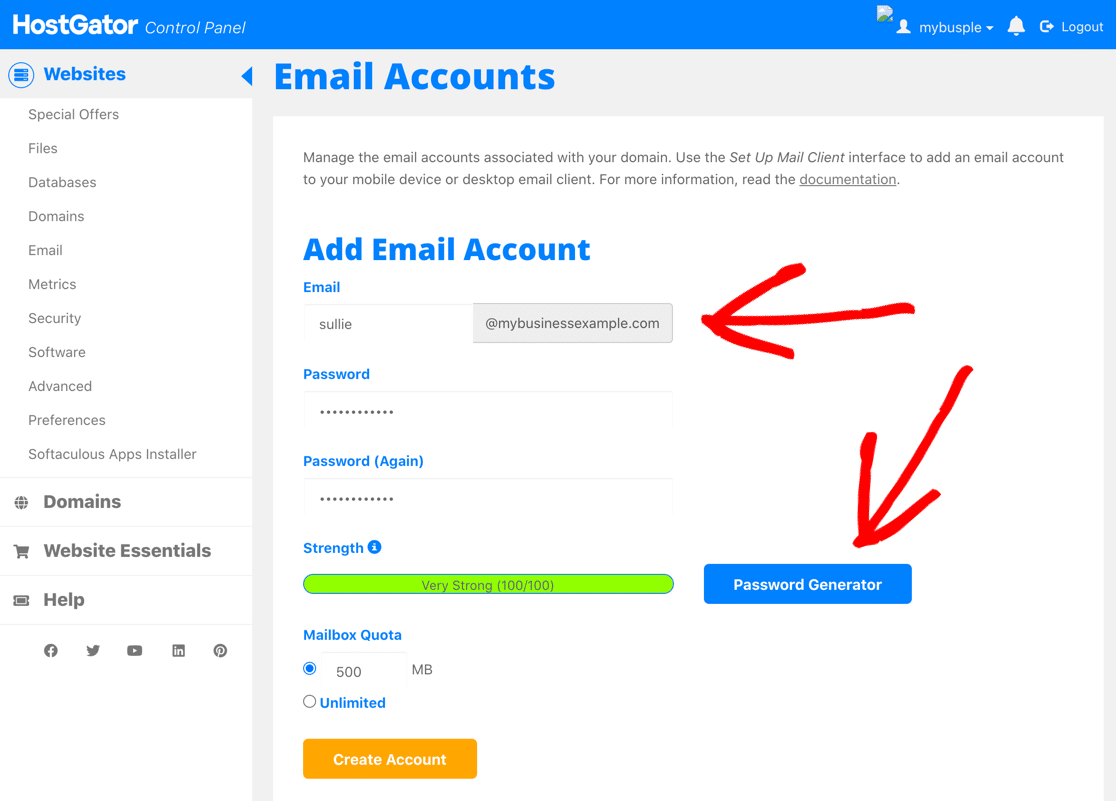
Finally, click Create Account. Now you have a shiny new email address.
You can set up email forwarding if you’d like, but the last thing we need to do is log in to webmail. Webmail is like an email client that runs in your browser.
Step 4: Read Your Free Business Email at HostGator
On the left-hand side of the screen you’re on, click Email.
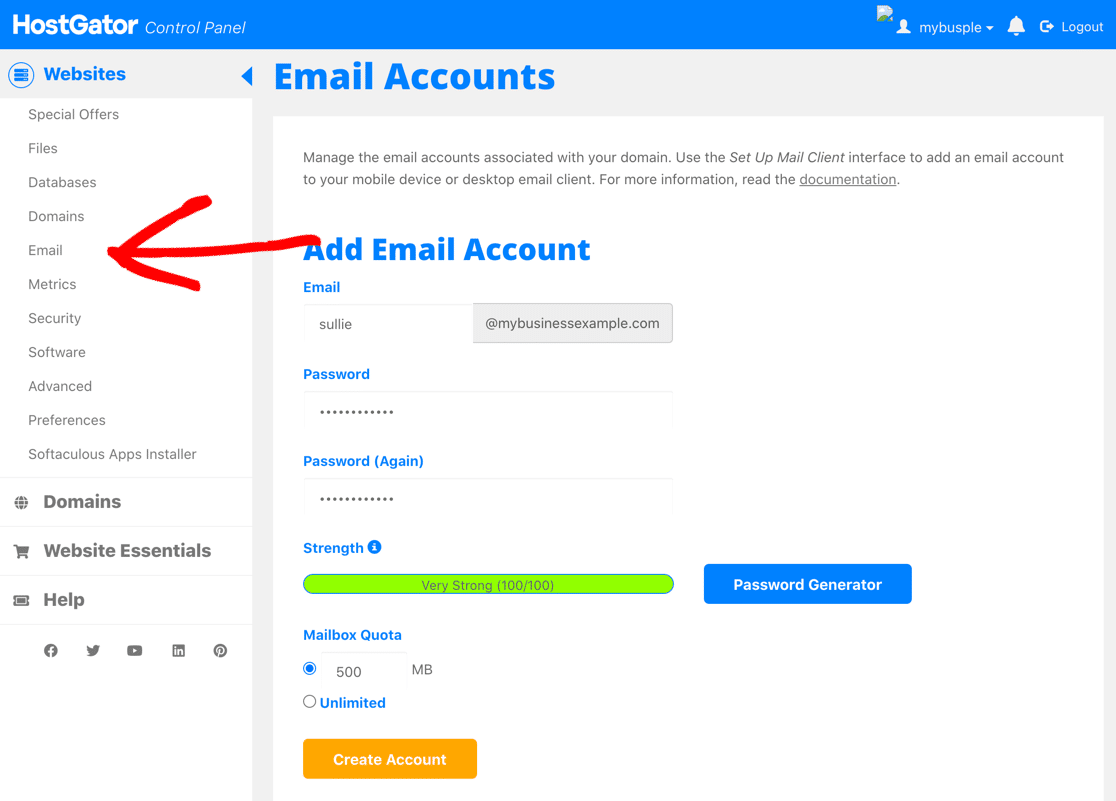
Now click Webmail, then Access Webmail.
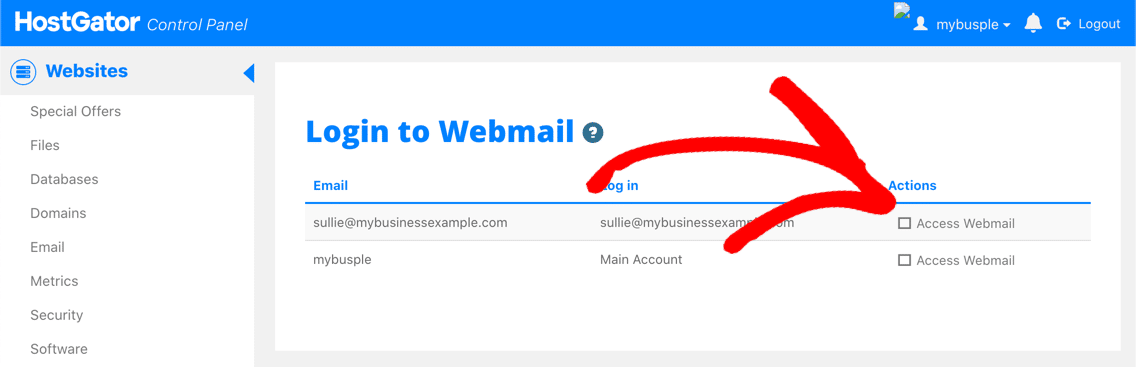
You can choose the webmail application you want to use to access your mail account. Any will work fine.
If you want to add your free business email account to your phone or PC, the instructions are further down on the same screen.
FAQs on Business Email Addresses
Do you have questions about creating an email address for your business? We’ll answer some below.
How do I get a 100% free email account?
You can get a 100% free email address that ends in @gmail.com from your Gmail account, or a @yahoo.com address.
For businesses, that could look pretty unprofessional, but it’s an option if you’re just starting out.
Alternatively, if you’re already paying for Google Workspace (formerly G Suite), then you can configure Gmail aliases to make it look like your emails are coming from an email address at your domain. Microsoft Outlook offers similar options if you prefer that platform.
The benefit of using services like Gmail or Outlook is that cloud storage comes as part of the package. Gmail’s spam filters are also known to be some of the best.
Another option is to use a business email service like Zoho Mail. However, it will likely cost you hundreds or even thousands of dollars per year, depending on how many users you need to add.
Why do I need a domain name for a business email account?
There are a few reasons why using your own domain name is important:
- It looks more professional than a Gmail or Hotmail address
- Business domain names are easy to remember
- Having a branded email address builds trust
- Each email you send helps to promote your brand.
So when you create an email address, try to make the domain part unique to your business and easy to spell. Read these tips on how to choose a domain name if you need ideas.
One last tip. When you register your domain for your email, you’ll also need to choose a domain name extension. We recommend that you choose .com. This article on choosing a domain extension explains why.
How can I create a free business email address without a domain?
The only way to create a business email address without a domain is by using generic mailers like Gmail.
But this is not recommended for a business because email addresses without a branded domain look unprofessional and aren’t seen as trustworthy.
For this reason, we strongly recommend registering your business domain and using domain-based email so you can create a recognizable email address that customers can trust.
Is info@ a good business email?
No, an info@ email address is not a good business email address. This is because info@ is so widely used that it’s hard to identify a specific email in the inbox.
Instead, using your actual first name is a much better business practice because it feels more personal to customers.
Personal interactions are good for keeping your customers engaged and delivering a better overall experience for your audience.
When you create an email address at yourcompany.com, you’ll be able to create as many email aliases as you need.
Should I publish my new email address?
Now you have a brand new email address, you’ll likely want to share it. But sometimes, sharing email addresses online isn’t a great idea.
If you share your email address, you could wind up getting spam or phishing emails. You could also be added to email marketing lists that you don’t want to join. The same goes for sharing your phone number on your website or on social media.
Instead, we recommend that you publish a contact form on your website. You can easily send the notification emails to your new email address, so you’ll still get messages without anyone being able to copy your new address to spam you.
For more details, check out our article on the difference between publishing an email address vs publishing a contact form. Remember: you can get an unlimited free trial of WPForms and it has tons of integrations to streamline your workflows.
If you’re concerned about receiving spam through your contact forms, check out this guide on how to stop contact form spam.
Next, Learn More Ways to Use Your Free Business Email
That’s it! You’ve now created a custom business email address at your own business domain.
Do you want to do more with your new email account?
Next, we can show you how to easily get messages from your contact form to your business email address to cut down on admin. Check out this article on the best free WordPress contact form plugins to learn more.
You can make many types of WordPress forms with WPForms, like:
- Simple contact forms
- Forms that upload files to your Google Drive
- Forms that only logged in users can see
- and forms that let your visitors save their entry and resume later.
Before you go, check out some WordPress plugins that’ll help you to grow your business:
- Best FREE WordPress Plugins
- Best SMTP Plugins
- Best SEO Plugins
- Best Online Form Builders
- Best Backup Plugins
Create Your WordPress Form Now
Ready to build your form? Get started today with the easiest WordPress form builder plugin. WPForms Pro includes lots of free templates and offers a 14-day money-back guarantee.
If this article helped you out, please follow us on Facebook and Twitter for more free WordPress tutorials and guides.